In the previous post we talked about how we could take a well-known application and improve its security by zitifying it, producing zssh. The logical next step after zitifying ssh would be to extend the functionality of zssh to cover moving files securely as well, enter zscp. A zitified scp effectively creates a more secure command line tool for sending and receiving files between ziti-empowered devices. Once zitified, we can use zscp using ziti identity names just like we did in zitifying ssh. I recommend reading the previous article) if you haven't to learn more about the benefits of zitifying tools like ssh and scp.
First Things First
zscp functions with the same prerequisites as zssh:
Establish a Ziti Network
Create and enroll two Ziti Endpoints (one for our
sshserver, one for the client)the
sshdserver will runziti-tunnelfor this demonstration. Conveniently it will run on the same machine I used to setup the Ziti Network.the client, in this case, is my local machine, and I'll
zscpfiles both to and from the remote machine.
Create the Ziti Service we'll use and authorize the two endpoints to use this service
Use the
zscpbinary from the client side and theziti-tunnelbinary from the serving side to connectHarden
sshdfurther by removing port 22 from any internet-based firewall configuration (for example, from within the security-groups wizard in AWS) or by forcingsshdto only listen onlocalhost/127.0.0.1
After ensuring these steps are complete, you can copy files across your Ziti Network. The traffic will be even more secure since now a Ziti Network is required for the connection, requiring that strong identity before even being able to access the sshd server. And of course, now sshd is 'dark' - it no longer needs the typical port 22 to be exposed to any network.
Given all the prerequisites are satisfied, we can put zscp to use. Simply download the binary for your platform:
Sending and Receiving Files with Zscp
Once you have the executable downloaded, make sure it is named zscp and for simplicity's sake we'll assume it's on the path. Just like zssh to ssh, zscp provides the same basic functionality as scp. As with most tooling, executing the binary with no arguments will display the expected usage.
There are two main functions of zscp. Just like scp you can send and receive from the remote host.
To send files we use this basic syntax:
./zscp LOCAL_FILEPATHS... <REMOTE_USERNAME>@TARGET_IDENTITY:REMOTE_FILEPATH
Then, to retrieve remote files we use a similar syntax:
./zscp <REMOTE_USERNAME>@TARGET_IDENTITY:REMOTE_FILEPATH LOCAL_FILEPATH
Below is a working example of using zscp to send a file to a remote machine. In this case the remote username is not the same as my local username. Just like with scp, I'll need to supply the username in my command and it will use the same syntax that regular scp uses. Here I am zscp'ing as username ubuntu to the remote computer that is joined to the Ziti Network using the identity named ziti-tunnel-aws.
./zscp local/1.txt ubuntu@ziti-tunnel-aws:remote INFO connection to edge router using token 6c2e8b79-ce8e-483e-a9f8-a930530e706a INFO sent file: /Users/name/local/1.txt ==> /home/ubuntu/remote/1.txt
This is only a basic example on how we can use zscp to send a singular file to a remote computer. In the next section, we will go over how to use zscp flags for extended functionality.
Zscp Flags
Just like zssh, zscp has the same flags to pass in: ssh key, ziti configuration file, service name, and one to toggle debug logging. All the defaults are the same as with zssh, thus both zscp and zssh will work without the -i and -c flag providing the files exist at the default locations. Refer to [zitifying-ssh][2] for instructions on how to use the flags below.
-i, --SshKeyPath string Path to ssh key. default: $HOME/.ssh/id_rsa -c, --ZConfig string Path to ziti config file. default: $HOME/.ziti/zssh.json -d, --debug pass to enable additional debug information -s, --service string service name. (default "zssh")
In addition to the flags above, zscp has a flag to enable recursive copying:
-r, --recursive pass to enable recursive file transfer
To use the recursive flag, you must input a directory into the LOCAL_FILEPATH argument. Just like scp, zscp will copy all file contents under the provided directory. You can see below how we can use the -r flag to send all contents of big_directory.
Contents of big_directory on local computer:
tree local local └── big_directory ├── 1.txt ├── 2.txt ├── 3.txt ├── small_directory1 │ └── 4.txt ├── small_directory2 │ └── 5.txt └── small_directory3 └── 6.txt
Here is the command and output:
$ zscp -r big_directory ubuntu@ziti-tunnel-aws:remote INFO connection to edge router using token d6c268ee-e4f5-4836-bd38-2fc1558257aa INFO sent file: /Users/name/local/big_directory/1.txt ==> /home/ubuntu/remote/big_directory/1.txt INFO sent file: /Users/name/local/big_directory/2.txt ==> /home/ubuntu/remote/big_directory/2.txt INFO sent file: /Users/name/local/big_directory/3.txt ==> /home/ubuntu/remote/big_directory/3.txt INFO sent file: /Users/name/local/big_directory/small_directory1/4.txt ==> /home/ubuntu/remote/big_directory/small_directory1/4.txt INFO sent file: /Users/name/local/big_directory/small_directory2/5.txt ==> /home/ubuntu/remote/big_directory/small_directory2/5.txt INFO sent file: /Users/name/local/big_directory/small_directory3/6.txt ==> /home/ubuntu/remote/big_directory/small_directory3/6.txt
After zssh'ing to the remote machine, we can prove that all files have been transferred to remote device:
ubuntu@IP:~$ tree remote/ remote/ └── big_directory ├── 1.txt ├── 2.txt ├── 3.txt ├── small_directory1 │ └── 4.txt ├── small_directory2 │ └── 5.txt └── small_directory3 └── 6.txt
Recursive copying also works to retrieve all contents of a directory on the remote machine.
I hope this post has helped you get familiar with another ziti-empowered developer's tool and hopefully it's becoming more clear why zitifying your application will make it more resilient to attack and make the act of connecting to remote services trivial.
Have a look at the code over at GitHub or continue reading on to the next zitification - kubectl!